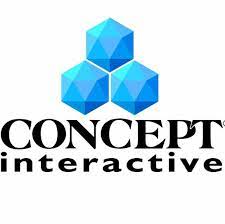Simple ways to Maintain your Computer – A Detailed Guide
A well-maintained computer not only performs better but also lasts longer, ensuring that you get the most out of your investment. Whether you use your computer for work, gaming, or personal tasks, regular maintenance can help prevent slowdowns, crashes, and other frustrating issues. In this article, we’ll discuss simple yet effective ways to maintain your computer, keeping it running smoothly and efficiently.
1. Keep Your Software Up to Date
One of the most important tasks for maintaining your computer is ensuring that all your software is up to date. Operating systems, drivers, and applications are frequently updated to fix bugs, improve security, and enhance performance. By neglecting to update your software, you might miss out on critical improvements and expose your computer to vulnerabilities.
- Operating System Updates: Ensure that your computer’s operating system (Windows, macOS, or Linux) is regularly updated. These updates often include security patches, performance improvements, and bug fixes.
- Driver Updates: Drivers control how your computer interacts with hardware components like printers, graphics cards, and network adapters. Outdated drivers can lead to compatibility issues and poor performance, so keep them updated.
- Application Updates: Regularly check for updates for the software applications you use most. Many apps offer automatic updates, but some may require manual checking.
By keeping all your software updated, you ensure that your computer remains secure, stable, and running at its best.
2. Run Disk Cleanup and Defragmentation
Over time, your computer accumulates unnecessary files that can take up valuable disk space and slow down performance. Performing regular disk cleanup helps remove temporary files, browser cache, system logs, and other unnecessary data that clutter your hard drive.
For Windows:
- Open the “Disk Cleanup” tool, select the drive you want to clean, and let the tool scan and remove unnecessary files.
- If you’re using an HDD (Hard Disk Drive), defragmenting it can improve performance by reorganizing fragmented data. You can use the “Defragment and Optimize Drives” tool for this.
For Mac: macOS doesn’t require regular defragmentation like Windows, but you can still free up space by removing old files, clearing caches, and managing large files.
Regular disk cleanup and defragmentation help your computer run more efficiently, especially if you’re using older hard drives.
3. Install Antivirus and Perform Regular Scans
Viruses, malware, and other types of malicious software can significantly slow down your computer, steal personal information, or even cause irreparable damage. Installing a reliable antivirus program is one of the best ways to protect your computer.
- Antivirus Software: Choose a reputable antivirus program and make sure it is always active and up to date. Many antivirus tools offer real-time scanning to detect and block potential threats as they arise.
- Regular Scans: Set up weekly or bi-weekly scans to identify and remove malware, adware, and other threats. Performing a full system scan at least once a month is highly recommended.
- Stay Safe Online: Practice safe browsing habits, avoid suspicious downloads, and never click on unverified links in emails or on websites.
By protecting your computer from viruses and malware, you ensure your system stays secure and continues to perform at its best.
4. Clean Your Computer Physically
Dust, dirt, and debris can accumulate inside your computer, leading to overheating, hardware failure, and poor performance. Regularly cleaning the exterior and interior of your device is essential for maintaining its health.
- Exterior Cleaning: Use a soft microfiber cloth to wipe down your computer’s screen, keyboard, and mouse. You can also use compressed air to blow out dust from the keyboard and other crevices.
- Interior Cleaning: If you’re comfortable doing so, open up your desktop or laptop and gently clean the internal components, such as the fans and heat sinks, using compressed air. Be sure to avoid touching any internal parts with your hands, as static electricity can damage components.
- Keep Your Workspace Clean: A clean workspace ensures that your computer is free from dust and debris. Use a clean surface and ensure the area around your computer is free from clutter.
Cleaning your computer helps prevent overheating and ensures that all components continue to function optimally.
5. Back Up Your Data Regularly
Data loss can be catastrophic, especially if you don’t have a backup plan in place. Hardware failures, accidental deletions, or even malware attacks can lead to data loss. To avoid this, make it a habit to back up your data regularly.
- Cloud Storage: Services like Google Drive, Dropbox, and OneDrive offer cloud storage, where you can store important files and access them from any device.
- External Hard Drive: For larger backups, consider using an external hard drive to store copies of your files. External drives provide a physical backup that can be easily stored and retrieved.
- Automated Backups: Set up automatic backups to ensure that your data is consistently saved without requiring manual intervention.
By backing up your data regularly, you can prevent data loss and recover your files quickly in case of a system failure.
6. Optimize Startup Programs
Many programs automatically launch when your computer starts, and while some of these programs are essential, others are unnecessary and can slow down your computer’s boot time. Disabling unnecessary startup programs can improve your computer’s startup speed and overall performance.
For Windows:
- Open the Task Manager (Ctrl + Shift + Esc) and navigate to the “Startup” tab. Here, you can disable programs that don’t need to run at startup.
For Mac:
- Go to “System Preferences” > “Users & Groups” > “Login Items” and uncheck the programs that you don’t need to start automatically.
By optimizing your startup programs, you can ensure that your computer boots up faster and runs more efficiently.
7. Monitor System Performance
Keeping track of your computer’s performance can help you spot issues before they become major problems. Many built-in tools allow you to monitor CPU usage, memory usage, disk activity, and more.
For Windows:
- Use the Task Manager (Ctrl + Shift + Esc) to check CPU and memory usage, as well as the performance of individual programs.
For Mac:
- Use the “Activity Monitor” application to track system performance and identify any processes consuming excessive resources.
By regularly monitoring your computer’s performance, you can identify programs or processes that may be slowing down your system and take appropriate action.
8. Upgrade Your Hardware When Necessary
If your computer is becoming sluggish despite regular maintenance, it might be time to upgrade certain hardware components. Some common upgrades include:
- RAM: If your computer is running low on memory, upgrading your RAM can significantly improve performance, especially when multitasking or running memory-intensive applications.
- Storage: Replacing a traditional hard drive (HDD) with a solid-state drive (SSD) can drastically improve your computer’s boot time and overall performance.
- Graphics Card: For gaming or graphic design, upgrading your graphics card can provide smoother performance and higher-quality visuals.
Upgrading hardware can breathe new life into an older computer, allowing it to run faster and handle more demanding tasks.
9. Use a Surge Protector
Power surges caused by electrical spikes can damage your computer’s components, leading to costly repairs or replacement. A surge protector is a simple and affordable way to safeguard your computer from power-related damage.
- Surge Protectors: Use a high-quality surge protector to plug your computer and other electronics into. This will help prevent damage from sudden power surges caused by lightning or electrical malfunctions.
- Uninterruptible Power Supply (UPS): For even more protection, consider investing in an uninterruptible power supply (UPS), which provides backup power during a power outage, allowing you to save your work and shut down your computer properly.
By using a surge protector, you can avoid the risk of power-related damage and extend the life of your computer.
Maintaining your computer doesn’t have to be complicated or time-consuming. By following these simple steps, you can ensure that your computer continues to run smoothly and efficiently. Regularly updating your software, cleaning your hardware, protecting against viruses, and backing up your data are all crucial steps in computer maintenance. Additionally, optimizing startup programs, monitoring system performance, and upgrading hardware when necessary will keep your system fast and reliable.
By adopting these habits, you can extend the life of your computer, avoid costly repairs, and ensure that it meets your needs for years to come.