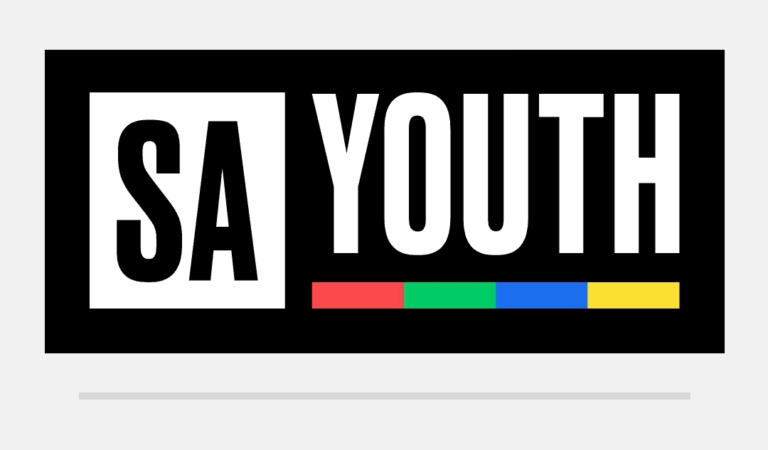UCT’s Vula | How to Log into UCT Students Portal 2025 – A Derailed Guide
The University of Cape Town (UCT) is one of the most prestigious institutions in South Africa, renowned for its academic excellence and world-class research. As a UCT student, one of the most essential tools you will use throughout your academic journey is the Vula portal. Vula is UCT’s online learning management system (LMS), a platform that provides access to important academic resources, course materials, lecture recordings, assignments, grades, and communication with lecturers and peers.
In this comprehensive guide, we’ll walk you through everything you need to know about logging into UCT’s Vula platform, providing helpful tips to make your student experience smoother in 2025.
What is Vula?
Vula is the University of Cape Town’s official online portal. It is designed to facilitate student learning and improve communication between students and academic staff. Vula is integrated with various tools and services that are essential for students, including:
- Access to course materials (lecture slides, readings, notes, etc.)
- Online assessments (quizzes, assignments, and grades)
- Discussion forums and group work areas
- Announcements and updates from lecturers or university administration
- Calendar for important dates and deadlines
The platform is designed to be accessible 24/7, so students can engage with their coursework and university communication at any time and from any place.
Why is Vula Important for UCT Students?
For UCT students, Vula is a critical part of the learning experience. Here’s why:
1. Centralized Information Hub
Vula acts as the central hub for all academic-related activities. Students can access syllabi, lecture recordings, and other essential course materials directly from the portal.
2. Easy Communication
Vula allows students to communicate directly with professors, teaching assistants, and fellow students. This facilitates easier collaboration on assignments, participation in discussions, and seeking help from instructors.
3. Access to Assignments and Grades
Vula is where you can submit assignments, view grades, and track your academic progress. This eliminates the need for physical submissions and offers quick feedback on performance.
4. Time Management
With the calendar and deadlines feature, Vula helps students manage their schedules and stay on top of important dates such as exam schedules, assignment due dates, and campus events.
How to Log Into UCT’s Vula: Step-by-Step Guide
To begin using Vula, you need to log into the platform using your UCT student credentials. If you’re unsure how to do so, don’t worry – follow the simple steps below to get started.
Step 1: Access the Vula Login Page
Start by navigating to the official Vula login page. You can do this by visiting:
This will bring you to the Vula homepage, where you will be prompted to enter your login details.
Step 2: Enter Your UCT Student Username and Password
On the login page, you will need to enter your UCT student credentials. These are the same details you used when registering at UCT:
- Username: This is typically your UCT student number (e.g., 12345678).
- Password: This is your personal UCT password. If you are logging in for the first time, it will be the default password you were provided with.
Make sure your details are accurate, paying attention to capitalization and spelling.
Step 3: Click the ‘Login’ Button
Once you’ve entered your username and password, click the “Login” button. If your details are correct, you will be directed to your Vula dashboard.
Step 4: Access Your Courses and Materials
After logging in, your Vula dashboard will display all the courses you are enrolled in for the current academic term. Each course will have its own page, where you can access:
- Lecture notes
- Announcements
- Assignment submission portals
- Discussion forums
To access a specific course, simply click on the course name, and you will be taken to that course’s page.
What to Do If You Can’t Log Into Vula
Sometimes students may experience difficulties logging into Vula. If you’re facing problems, here are some steps you can take to resolve them:
1. Check Your Internet Connection
Ensure that you have a stable internet connection. A weak or unstable connection could prevent you from accessing the Vula platform.
2. Ensure Correct Login Details
Double-check your username and password. Ensure there are no typographical errors. Pay special attention to uppercase and lowercase letters as passwords are case-sensitive.
3. Password Reset
If you’ve forgotten your password, you can reset it. To do so, click on the “Forgot Password?” link on the login page and follow the instructions. You may need to verify your identity through your UCT email account.
4. Account Locking
If you have attempted to log in too many times unsuccessfully, your account may be temporarily locked for security reasons. Wait a few minutes or try resetting your password.
5. Contact UCT IT Support
If you continue having trouble logging in, contact UCT’s IT Help Desk for assistance. You can reach them via email at ithelp@uct.ac.za or call the IT helpdesk number. They can assist with issues related to account access, password problems, and more.
Tips for Using Vula Effectively
Once you’ve logged into Vula, here are some tips to help you navigate the platform efficiently and make the most out of it:
1. Regularly Check for Announcements
Lecturers often post important announcements related to assignments, lectures, and exams on Vula. Make it a habit to check your Vula account every day to stay informed.
2. Organize Your Files
You can upload assignments, notes, and other documents to Vula for access during classes. Make sure to organize your files in a way that makes sense to you (e.g., by course, topic, or semester).
3. Set Up Notifications
Vula allows you to receive notifications for new announcements, forum posts, grades, and other updates. Make sure to enable email or mobile notifications so you never miss critical updates.
4. Use the Discussion Forums
Engage with your peers and professors through Vula’s discussion forums. They’re a great place to ask questions, clarify doubts, or collaborate on projects.
5. Monitor Your Grades
Vula is also where you will find your grades for assignments, quizzes, and exams. Regularly monitor your progress to identify areas where you need improvement.
Troubleshooting Common Vula Issues
Despite being a reliable platform, students sometimes encounter issues when using Vula. Below are common problems and how to resolve them:
1. Vula Page Not Loading
If the Vula page isn’t loading properly, try clearing your browser’s cache and cookies. Alternatively, you can try a different browser or use an incognito window to bypass any browser-related issues.
2. Assignments Not Submitting
If you’re unable to submit an assignment, ensure that the file size is within the permitted limits and that it’s in an acceptable file format (e.g., PDF, DOCX). Check the assignment’s due date as well to make sure it hasn’t passed.
3. Can’t Access Certain Courses
If you cannot access a course, it may be because you are not yet registered for it or the course material has not been made available by your instructor. Check with your lecturer or course administrator if you think there is an error.
4. Slow Performance
If Vula is running slowly, it may be due to high traffic or maintenance on the platform. Try accessing it during off-peak hours or contact the IT support team for further assistance.
Vula is an essential tool for every UCT student, providing access to course materials, assignments, grades, and direct communication with lecturers and peers. By following the simple steps outlined in this guide, logging into Vula in 2025 will be a seamless experience, allowing you to focus on your studies and academic success.
If you encounter any issues or need further assistance, the UCT IT Help Desk is always ready to assist you in resolving any login or technical problems.
For more information or to access Vula directly, visit the Vula Portal.