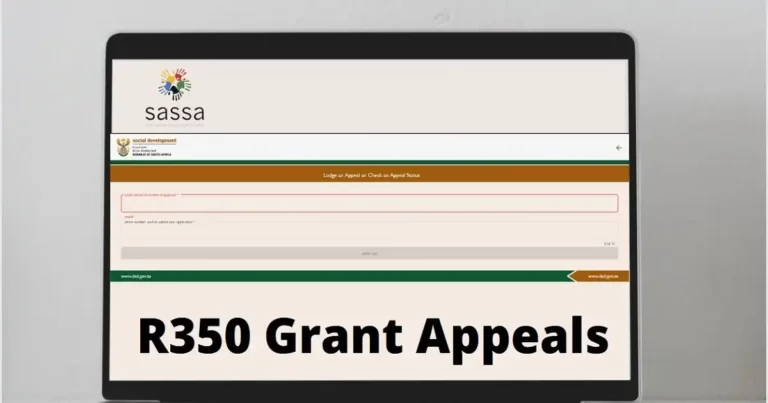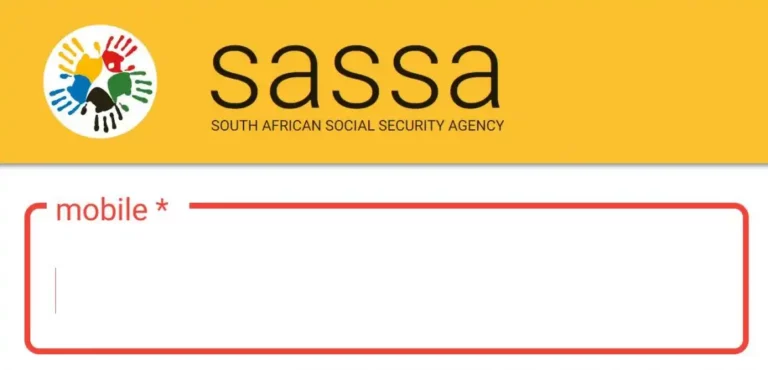How to Submit a Unisa Written Assignment on Myunisa – A Detailed Guide
Submitting your written assignment on MyUNISA is a crucial part of your academic journey at the University of South Africa (UNISA). Whether you are a new or returning student, knowing how to navigate the online portal and submit assignments correctly can save you time and reduce stress. This article will provide you with a comprehensive, step-by-step guide on how to submit a written assignment via MyUNISA for the upcoming academic terms.
Why is Submitting Assignments on MyUNISA Important?
MyUNISA is the online platform used by UNISA to facilitate communication, submission of assignments, and access to learning materials. Submitting your assignments through MyUNISA ensures that they are properly received, recorded, and reviewed by your lecturers. Additionally, submitting your work electronically saves you time and reduces the risk of physical paperwork getting lost or delayed.
Properly submitting assignments on MyUNISA is essential for:
- Ensuring timely submission: Submitting on time is essential for meeting academic deadlines.
- Tracking progress: You can easily track the status of your submissions and see if they’ve been graded.
- Avoiding submission errors: MyUNISA provides guidelines and checks to ensure that assignments are correctly submitted.
Steps to Submit a UNISA Written Assignment on MyUNISA
Submitting a written assignment on MyUNISA is a straightforward process if you follow these steps carefully. Below, we outline a step-by-step guide for you to follow.
Step 1: Log in to MyUNISA
The first step to submitting your assignment is logging into your MyUNISA account. To do this:
- Visit the MyUNISA website
- Enter your login details: Use your student number (username) and password to log into the portal. If you have forgotten your login details, you can use the “Forgot Password” link to reset your credentials.
Once logged in, you will be directed to your dashboard where you can see your enrolled modules and academic updates.
Step 2: Select the Module for Your Assignment Submission
Once you’re logged in, follow these steps:
- Click on the relevant module: From the MyUNISA homepage, you will see a list of your enrolled modules. Find the module for which you need to submit the written assignment.
- Access the module’s page: Click on the module name to access its content, assignments, and announcements.
Step 3: Locate the Assignment Section
Each module in MyUNISA has a section dedicated to assignments. To find it:
- Navigate to the ‘Assignments’ section: Scroll through the module page until you find the “Assignments” section. This is where all your assignment details, deadlines, and submission links will be listed.
- Select the relevant assignment: In this section, look for the assignment that you need to submit. It will be clearly labeled with the title and the due date.
Step 4: Download Assignment Guidelines (If Applicable)
Before uploading your assignment, it’s important to review the guidelines to ensure you meet the specific requirements. In many cases, you may be able to download the assignment document from MyUNISA, which includes instructions for formatting and submitting your work.
- Download assignment instructions: If available, download the assignment guidelines from the module’s assignment page.
- Review submission format: Ensure your assignment is in the correct file format (e.g., PDF, DOCX) and that it adheres to the word count and other guidelines.
Step 5: Upload Your Written Assignment
Once your assignment is ready, you can upload it directly to MyUNISA. Here’s how:
- Click ‘Submit Assignment’ or ‘Upload Assignment’: In the “Assignments” section of your chosen module, look for the button labeled “Submit Assignment” or “Upload Assignment.”
- Browse for your file: After clicking the button, you will be prompted to browse for the file on your computer. Make sure you select the correct file and double-check that it is the final version of your assignment.
- Select your file: Once you’ve located your file, select it and click the “Open” button to upload it to the platform.
UNISA accepts various formats, but be sure to follow the guidelines provided by your course, such as file size and format restrictions.
Step 6: Confirm the Upload
After uploading your assignment, you’ll need to confirm the submission. Follow these steps:
- Review your uploaded assignment: Double-check that you’ve uploaded the correct file and that the file is properly formatted.
- Click ‘Submit’: Once you’re sure everything is correct, click the “Submit” button to finalize your submission. You will usually see a confirmation screen that confirms your assignment has been successfully uploaded.
Step 7: Receive Submission Confirmation
After submitting your assignment, MyUNISA will provide a submission confirmation. This confirmation is essential because it proves that your work has been successfully submitted and received by UNISA.
- Check for confirmation email: You should receive an email confirming that your assignment has been submitted. This email will also contain a timestamp for when the assignment was uploaded.
- View submission status: In the “Assignments” section, you will be able to see whether your assignment is “Submitted” or if there’s any issue with the submission.
What to Do if You Encounter Issues During Submission
Occasionally, you may experience technical issues when submitting your assignment on MyUNISA. Here are some common problems and how to resolve them:
- File Upload Errors: If your assignment fails to upload, check the file size and format to ensure they meet the platform’s requirements. If the issue persists, try uploading the file using a different web browser or contact UNISA technical support.
- Forgotten Login Details: If you cannot access MyUNISA, use the “Forgot Password” option to reset your login credentials. If the issue persists, contact UNISA support for assistance.
- Late Submission: If you’ve missed the submission deadline, contact your lecturer or the UNISA support team to explain the situation. In some cases, late submissions may be allowed with prior approval.
Tips for a Successful Assignment Submission on MyUNISA
To ensure your assignment is successfully submitted, follow these best practices:
- Submit early: Avoid the stress of last-minute submission by submitting your assignment well before the deadline.
- Double-check your work: Review your assignment for any errors before uploading it to MyUNISA. You can also ask a peer or tutor to look over your work.
- Backup your work: Save multiple copies of your assignment to prevent data loss.
- Monitor your submission: After submitting, log in to MyUNISA to confirm that your assignment has been successfully received.
Submitting a written assignment on MyUNISA is a simple yet crucial task in your academic journey at UNISA. By following the step-by-step instructions provided in this guide, you can ensure that your assignment is uploaded correctly and on time. Don’t forget to check for confirmation of submission and keep a copy of your work as a backup.
For more information on MyUNISA and to start your assignment submission, visit MyUNISA Portal.