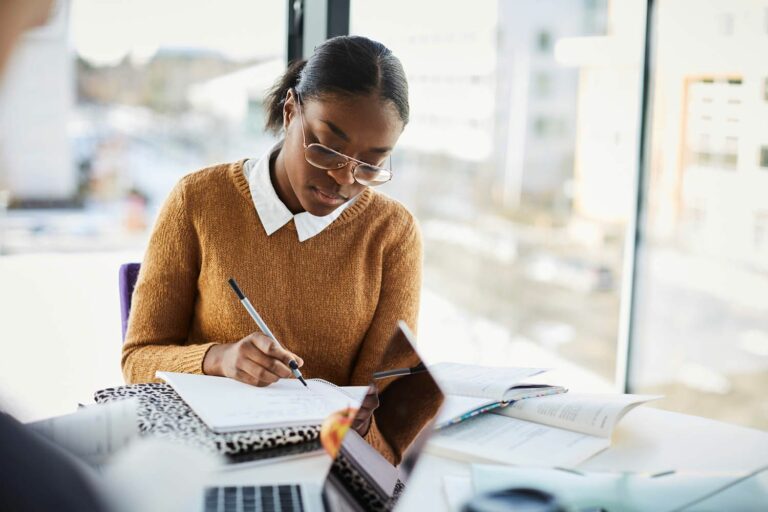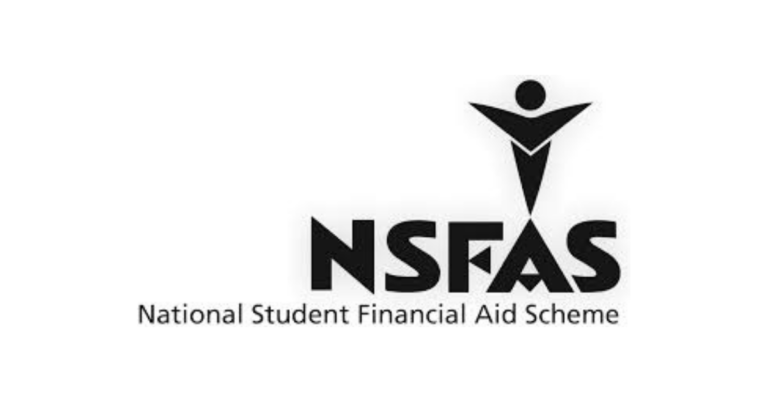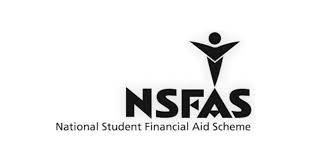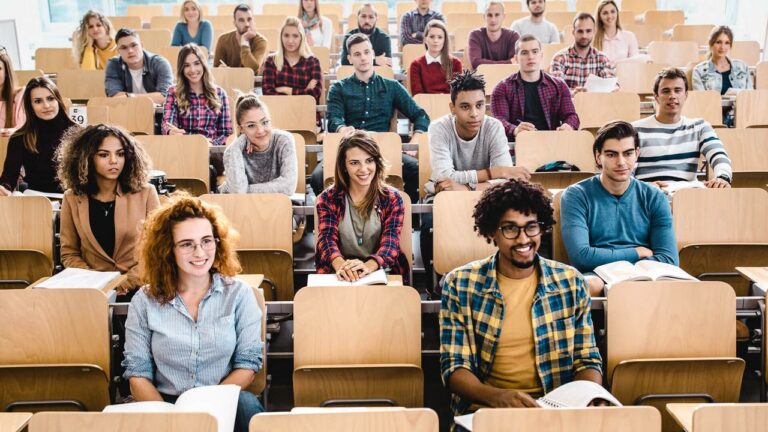How To Reset Your myNSFAS Login Details – A Detailed Guide
If you’ve forgotten your MyNSFAS login details or are having trouble accessing your account, don’t worry — resetting your login details is easy! Whether you’ve forgotten your password or username, this step-by-step guide will help you recover access to your MyNSFAS account and ensure you can continue your bursary application or check your NSFAS status.
Reasons You Might Need to Reset Your Login Details
- Forgotten Password: You may have forgotten your password, making it impossible to log in.
- Forgotten Username: Sometimes, users forget the username they used during registration (often their ID number or email address).
- Account Lock: After multiple unsuccessful login attempts, your account might get temporarily locked for security reasons, requiring a reset.
Steps to Reset Your MyNSFAS Login Details
Follow these steps to easily reset your MyNSFAS login credentials and regain access to your account:
1. Resetting Your Password
If you’ve forgotten your MyNSFAS password, here’s how you can reset it:
- Go to the Official NSFAS Website:
- Visit the official NSFAS website: www.nsfas.org.za.
- Click on the “MyNSFAS” Portal:
- Once on the homepage, click on the “MyNSFAS” button at the top of the page. This will take you to the login portal where you can reset your details.
- Click on “Forgot Password?”:
- Under the login fields (where you enter your username/email and password), you’ll see the option “Forgot your password?”. Click on this link to start the reset process.
- Enter Your Username/Email Address:
- You’ll be prompted to enter your username or email address associated with your NSFAS account. This is typically your ID number or the email you used to register.
- Follow the Instructions:
- NSFAS will send a password reset link to your registered email address.
- Go to your email inbox, open the reset email, and click on the provided link.
- Create a New Password:
- The link will direct you to a page where you can set a new password. Choose a secure password (ideally a combination of uppercase, lowercase, numbers, and special characters).
- Confirm the password by entering it again.
- Login with Your New Password:
- Once your password has been successfully reset, you can go back to the MyNSFAS login page and log in using your username (or email address) and the new password.
2. Resetting Your Username (If You’ve Forgotten It)
If you’ve forgotten your username, which is often your ID number or email address, follow these steps to regain access:Click on “Forgot Username?”:
-
- On the login page, there should be an option that says “Forgot Username?”.
- Click this link to begin the process of recovering your username.
- Provide Your Details:
- You’ll need to provide your email address or phone number (the one you registered with when creating your account).
- NSFAS may also ask for additional details like your ID number for verification.
- Check Your Email or SMS:
- Once you’ve submitted your details, NSFAS will send you a username recovery email or SMS. This message will contain your username (ID number or email address) that you used to create the account.
- Log in with Your Username:
- After you’ve recovered your username, go back to the MyNSFAS login page, enter your username and the correct password (which you can reset if necessary), and log in.
3. Troubleshooting Account Lock Issues
If you’ve entered your login details incorrectly several times, your account may be temporarily locked for security purposes. To resolve this issue:
- Wait for Account Lock to Expire:
- If your account is locked due to multiple failed login attempts, wait 24 hours before trying again.
- Reset Your Password:
- If you continue to have trouble logging in after waiting, go ahead and reset your password using the steps mentioned above.
- Contact NSFAS Support:
- If you still can’t access your account after trying the above steps, contact NSFAS support for assistance:
- Phone number: 0860 067 327
- Email: info@nsfas.org.za
- If you still can’t access your account after trying the above steps, contact NSFAS support for assistance:
Tips for a Secure MyNSFAS Account
Once you’ve reset your NSFAS login details, here are a few tips to help keep your account secure:
- Use a Strong Password: Make sure your new password is strong and unique, combining letters, numbers, and special characters.
- Enable Two-Factor Authentication (If Available): If NSFAS offers two-factor authentication (2FA), enable it for added security.
- Avoid Using Public Wi-Fi: When accessing your NSFAS account, use a secure internet connection to avoid potential hacking.
- Regularly Update Your Password: To improve security, change your password periodically.
- Keep Your Email Secure: Since your email is often used for password resets, ensure your email account is also protected with a strong password and security measures.
If you’re unable to log into your MyNSFAS account due to forgotten details, don’t panic. Resetting your password or username is straightforward and can be done easily through the NSFAS portal. By following the steps outlined above, you should be able to regain access to your account and continue with your NSFAS application or check your bursary status.
For any issues, remember you can always reach out to NSFAS customer support for further assistance.
Good luck, and feel free to reach out if you need more help!
Go to the NSFAS Login Portal:
-
- Open your browser and visit the official NSFAS website: www.nsfas.org.za.